Using Alexa Speaker Groups and the Preferred Speaker feature, you can easily pipe your music everywhere in your house, and get yourself a whole-house audio system on the cheap.
Whole house audio systems used to be only accessible to higher-end consumers and those doing new home construction. But with Alexa’s speaker grouping features, you can achieve multi-room audio for no more than the price of the Alexa devices themselves. There are a few caveats (which we’ll get into) but for the most part it works well.
You’ll be able to say “Alexa, play my favorite music” and have music instantly start playing in more than one room without any additional commands. Or, you can tell it specifically “Alexa, play my favorite music on the patio” and get the music sent where you want it. It takes just a few minutes to setup.
What you need
This will work with most of Amazon’s Echo devices. While you could use the small Echo Dot, I wouldn’t recommend it since its speaker is so tinny (not really meant for music). Here are some of the options if you’re intending to make an Alexa-based music system:
 | Echo (3rd gen) The newest version of the standard Echo, this will get you decent sound at a reasonable price. Can be paired with an Echo Sub for more low end. |
 | Echo Studio A higher-end version of the standard Echo with much better sound and a built-in smart home hub. If you want your music to sound great without a lot of messing around, this is a good option. |
 | Echo Show 8 The mid-range model of Amazon’s lineup with screens. Decent sound and will scroll lyrics with your music so you can practice your karaoke. |
 | Echo Input Use this if you have existing speaker system you want to incorporate into your Alexa music groups. More on this below. |
Alexa Speaker Groups
Assuming you have some Echo devices, the first thing you need to do is setup one or more Speaker Groups. Alexa has two kinds of groups — Smart Home Groups (sometimes just called “groups”) and Speaker Groups. Both of these are relevant to the idea of whole-house audio, but first we’re going to focus on speaker groups.
To create a speaker group, open up the Alexa app on your phone and do the following:
- Tap on the Devices tab
- Tap + in the upper right corner, then select Set Up Multi-Room Music
- On the following screen, select which Echo devices you want to play music together when this group is used. Tap Next.
- Select a name for the group or enter your own. This is the name you’ll use if you want to tell Alexa to play music somewhere…like “Play music on the Main Floor” where “Main Floor” is the name of the group. Tap Save.
So now you have a speaker group. You’ll see it on your app’s Devices tab at the bottom, underneath any of your Smart Home groups.

At this point, you can target this group with a command, like “Alexa, play Bon Jovi on the Main Floor” and all the Echo devices you put in that group will play in sync. But there’s one more step we can take so you don’t have to specify where to play music every time: Preferred Speakers.
Preferred Speakers
Preferred Speaker is a setting for an Alexa Group that tells it where to play music by default whenever you ask an Echo device in that group to play something.
You can select any individual Echo device or a speaker group (like the one you just setup) as the preferred speaker for a smart home group. If you haven’t setup a smart home group before, check out this post and then come back.
To set a preferred speaker:
- On the Devices tab of your Alexa app, open one of your groups.
- Under Preferred Speaker, tap Setup.
- Select one of the other

Then you can say:
“Alexa, play some music.”
To any Echo device in the smart home group, and the music will come out of the preferred speaker group without you having to explicitly tell it to play there.
Use with your existing speakers
If you already have a nice stereo or a built-in whole-house audio system, and you have an Echo Show or something like that in your kitchen, you can have music play on your existing audio system by getting an Echo Input.
Hook the Echo Input into your existing audio system’s input, and then set it as the preferred speaker for your other Echo device as shown above.

Now your existing system will be used to play music whenever you request it of the Echo device you set it with as the preferred speaker.
There is an important caveat to this arrangement: you have to use a cable between the Echo Input and the other speaker system, not Bluetooth. For most people this won’t be an issue, just be aware that if you connect an Echo Input to a Bluetooth speaker, it cannot be part of a speaker group.
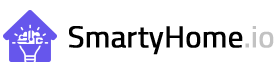




Leave a Reply