One of the best features about Alexa that people consistently underutilize is groups. Using groups makes Alexa better understand what you’re asking her to do, and can make speaking home automation commands more natural.
For example, you’ll be able able to say “Alexa, turn on the lights” and have it understand which lights you mean without having to say specific light names (like, “Alexa, turn on the kitchen island pendant lights”) or issue multiple commands to control multiple devices.

There are two kinds of groups in Alexa-land: “normal” Groups (sometimes referred to as Device Groups) and Speaker Groups. In this post we’re covering the first type, Groups. We’ll dive into all the things you can do with Speaker Groups in a separate article.
Groups are pretty much just what they sound like — a grouping of smart home devices. You can put most smart home devices into groups using the Alexa app. By putting an Echo device in the same group as some lights, you can easily command all the lights to turn on or off at once without using specific names:
Alexa, turn on the lights.
The Echo device that hears this command will only turn on the lights in the same group as itself. So if you have an Echo in your kitchen and create a group called Kitchen, and add that Echo along with some smart lights, anytime that particular Echo hears the command “turn on the lights” it will turn on all the lights in the Kitchen group.
It’s unsurprising then that most of the time these groups align with rooms in your house. I have groups for my Office, Bedroom, Family Room, Basement, etc.
Create a group
- Open the Alexa app and go to the Devices tab.
- Tap + in the upper right corner, and then tap Group.
- Type in your own name or select one of the suggestions.
- Now select which Echo device(s) and which smart home devices are part of this group. Then tap Save, and your group is ready!
See these steps in video form on our YouTube channel.
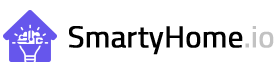




Leave a Reply