If you want a smart home as a DIYer, most of the time you’re retrofitting stuff into an existing structure. What you can and can’t do is typically driven to a large extent by the home’s existing wiring — which means you’re making do with things like wireless sensors that require periodic battery changes, WiFi cameras that aren’t as reliable as their wired counterparts, and limited options for hiding or integrating things like smart speakers.
But what if you could plan it from the ground up? I’m currently doing just that, because my wife and I are building a new home for our family. To be clear, I’m not building most of it — but I am doing all the low-voltage wiring, which means everything related to home automation and audio/video. So I’ve been doing a lot of planning and research.
In this post we’ll cover the top 5 things you should plan for when building a smart home. These are general principles, and future posts will get into more detail about specific projects like audio, lighting, security, smart assistant integration, and more.
1. Hardwire everything you can
Everything’s wireless these days, right? TVs, smart speakers, security sensors, smart locks, smart refrigerators, smart…air fresheners…pretty much everything. But should they be?

In lot of cases, sure, wireless is fine. And often your only option. But wired devices are more reliable, faster, and less problematic. There are three types of devices in particular you should hardwire: TVs, sensors, and cameras.
A smart TV (or whatever streaming device you have attached to it — Roku, Amazon Fire TV, Apple TV, etc) uses a lot of network bandwidth. Streaming video is “heavy”, and it’s only going to get more so as we make the transition from 1080p HD to 4k. Even if you have really great WiFi, it’s going to be more reliable, faster to start a stream, and less likely to congest your WiFi network if you just run a network cable to the TV instead.

Smart home sensors — like door, window, and motion sensors — are the other things I plan to hardwire. Not just for speed and reliability, but also for power. In our current house I have a couple dozen motion sensors and door sensors, and they all require batteries. So once every month or so, one of them goes out, and I’m up on a step ladder figuring out which odd battery that particular sensor needs (and hoping I have it in stock). I just hate changing batteries! Hardwired sensors are also usually cheaper, smaller, and easier to hide than their battery counterparts.
If you plan on integrating IP cameras into your setup, don’t be tempted by cheap WiFi cameras (even the otherwise great Wyze ones) if the main purpose of your cameras is security. There are some decent WiFi cameras out there, but if your cameras are going to play a role in protecting your household, there’s no substitute for hardwiring. Additionally, Power over Ethernet (PoE) cameras handle both power and data over a single ethernet cable, simplifying installation since you don’t have to worry about getting high voltage power line to each camera’s location. Just run one Category 6 cable and you’re set.
2. Plan for great WiFi
Everyone has lots of WiFi devices these days. Smart homes even more than most. I have around 45 WiFi devices connected to my router, and it grows every year. Obviously, you want to have a solid WiFi network with good coverage.

Many homes need more than one access point to get complete coverage, but a lot of people just plug in the cable company’s crappy router behind the TV or under your desk and hope for the best. If you’re building, you don’t have to settle for that.
Aim for centralizing your WiFi access points so they provide good coverage everywhere — family room, kitchen, bedrooms, the basement, and don’t forget about outdoor living spaces too! My last home’s WiFi setup was frustrating because you’d step onto the outdoor patio and the signal would start dropping out, killing FaceTime calls and Netflix streams. That is not going to happen in the new house.
Don’t go with wireless mesh/extender systems if you don’t have to. The principle of “hardwire everything” (see #1) also includes your WiFi access points — each one of them should have a hard line back to the main router/switch. Plan on having at least one for each major area of your home; to help plan your access point layout you can use a free tool like Acrylic Wifi. You can get a free trial which might be enough for you to plan your layout.
If you don’t want to learn (or pay for) a planning tool, a good rule of thumb is to plan on WiFi signals only having to go through one wall. If the signal has to go through two or more walls to reach where you’ll be using the device, you may start experiencing a significant drop-off in performance.
Even though most people use it as a mesh, the great Google WiFi system does support having a hard line to each AP and it’s pretty easy to set up. If you’re looking for something a bit more powerful and configurable, as I am, the Unifi Ubiquiti line of products is great for the more technically inclined.
3. Blend security and automation
Home security systems have lots of sensors — door, window, and motion. These sensors can also be handy with home automation; we rely extensively on motion sensors to drive our lighting. Wouldn’t it be great if you could integrate the two and use the same set of sensors for both systems?
Well, you can, if you plan for it. Not all security systems expose their sensor data in a way that a system like Home Assistant can use their signals, but some (with the right additional pieces) do. A Honeywell or DSC security system can use a product called Envisalink to integrate with Home Assistant. The Envisalink will not only let you use the sensors in Home Assistant to drive automations, but also provides an interface so you can also arm/disarm the system using Home Assistant. I plan to install a Honeywell wired security system and tie it in with Home Assistant so it automatically disables when we (or certain extended family members) arrive at our house.

The other benefit to combining the two systems is that wired contact sensors for security systems are cheap (some are $5 or less) and don’t need batteries (see point #1: Hardwire Everything). They’re also small and in some cases can be completely hidden inside the door frame.
4. Futureproof wiring
What equipment might you want to use one day? TVs, speakers, cameras, powered blinds/shades, distributed video systems…run whatever wiring you can think of before the walls get closed up. It’s cheap and easy now; hard, messy, and expensive later.
Most things these days can be future-proofed with category 6 (Cat6) cable. It can carry power, video, and a variety of other signals. I’ll be running Cat6 to a number of locations where I might want to one day place surveillance cameras or control panels (tablets mounted in the wall). You don’t even have to terminate the cable in a visible wall jack if you don’t want that eyesore; just loop it up in a wall or ceiling cavity and take a picture or make a note with reference measurements of where it is. If you need it, you can cut a hole in the drywall and install a new work low voltage box later.
Some other pre-wiring you should consider is for powered shades/blinds. If you think there’s any chance you might want to have powered window shades in the future, run the wiring now — one 2-conductor wire to a corner of each window. Most wired power shade motors use low-voltage 12v or 24v motors, so a 12/2 or 14/2 wire is sufficient for most runs; however since DC voltage drops with distance, be sure to check out some wire size charts to make sure you get the right gauge. If you have some exceptionally long runs between your shades and where you’ll put your power transformer, you might need to bump it up to 10/2. (The powered shades are turning into an adventure, so be assured I’ll be writing about that experience once it’s all done.)

TVs in particular can present a challenge when it comes to future-proofing. One of the worst things you can do is embed an HDMI cable (and nothing else) in the wall. HDMI is not HDMI is not HDMI…the standard has evolved numerous times over the years, and even though the plug on the end of your cable is physically the same, not all HDMI cables are created equal. A cable you bought 4 or 5 years ago would likely not, for example, work with the latest 4K HDR TVs. You don’t want to embed that in your wall, and then find that the fancy 8k TV you get for Christmas in 2025 can only use a fraction of its pixels. Instead, try to run conduit and ethernet cable to give yourself the most flexibility in the future.
Combined with the need to hardwire your TVs internet access (see point #1), and the fact that it’s typically a good idea to support legacy audio connections if you want to centralize your equipment (see point #5), this is what I will run between my receiver/sources and each possible TV location in order to provide the maximum future flexibility:
- Two Cat6 cables (one for internet, the other for future flexibility…like HD-BaseT which is HDMI over Ethernet)
- RG-6 coaxial cable (for classic antenna/cable distribution)
- 14/4 — 4-conductor AWG 14 wire for two RCA-style stereo audio jacks
- PVC conduit to central closet with waxed pull string (so I can pull future cables)
As I mentioned before, Cat6 gives you a lot of options. You can use it to distribute video using HD-BaseT adapters (maybe from a Blu-Ray player or other shared video source in a central closet), carry digital audio from the TV back to a receiver, just about anything these days. So having two of them available at each TV location will cover most connectivity scenarios you might encounter.
The coax cable is pretty self-explanatory (I’ll use mine for distributing the signal from an HDTV antenna mounted outside the house), and the RCA audio connectors are handy as a fallback for returning audio from the TV to a central receiver/amplifier in case some of the more modern technologies like HDMI ARC (Audio Return Channel) don’t work with your equipment. That stuff can be flaky sometimes.
Finally…the conduit. The PVC conduit won’t work in all situations — if you have a really long run or lots of bends to get to the central closet, it can be problematic, but do it if you can. It is the ultimate insurance policy. If you run into something your current wiring can’t handle, you can pull new cable through the PVC.
5. Centralize your equipment
Plan to run wiring for audio, video, security, and networking all back to a central spot. This means that only the devices that really need to be in each room — like a TV — are there, and they connect to their sources or amplifiers that are sitting out of the way in a closet somewhere. Putting all your core equipment in one place (typically referred to as the “wiring closet”) provides several benefits.
One is reducing clutter. For video and audio-related things, it means that the only device physically located in each room is the TV and speakers. You don’t have to try to hide the rat’s nest of wires for your cable box and amplifier/receiver behind a console or inside a cabinet. Similarly, network-connected devices (like your modem, or an NVR for your camera system) will be out of the way.

Another benefit is future flexibility. Having all devices run back to a single location gives you more options when it comes to introducing new equipment. Let’s say you didn’t centralize your wiring runs, and you put built-in speakers or speaker jacks in your family room, wiring them directly to an amplifier on a shelf/cabinet next to your TV, and you did the same in your basement TV area. Now, the only things that can use those speakers have to be located in that room, where it can be plugged into the speaker jacks. If you wanted to share those speakers with a whole-house music system, your options are much more limited than if the speaker wires all ran back to a central point. Same if you had a video source (e.g. a Blu Ray player or streaming box) you wanted to share among multiple TVs — having the lines all to one place makes that possible. Or what if you wanted to stream a video feed from your IP camera system onto a TV in your family room when it detected motion? With all the wiring in one place, you have more options.
One thing you do have to consider a little more carefully with centrally located equipment is how you’re going to remote control it. Since infrared (IR, the most common type of remote control on older and less-expensive equipment) requires line-of-sight, that’s no good if the device you’re trying to control is two rooms away and tucked inside a closet.

The solution to use here is highly dependent on the type of equipment you have — if all you want to do is remotely control the volume of a receiver, HDMI CEC can probably handle that by sending the appropriate signals back over the HDMI cable to the closet. If you want to do more than that, you can look into something like the Logitech Harmony Hub or, for full compatibility with just about anything, an IR-over-ethernet extender that receives signals in your family room and transmits them over one of the ethernet cables you have running back to the closet.
Those are the five most important things to consider if you’re building a new home and plan to make it a smart home. I’ll be writing more detailed articles on the projects to come, like wiring up the central closet, installing a PoE security camera system, installing built-in Alexa microphones, and building powered shades — so bookmark or subscribe!
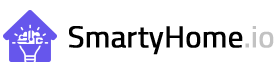




Leave a Reply